🛠️ Getting started with ruTorrent-Flutter Setup and Configuration
So I have been working on the ruTorrent Mobile Flutter application and noticed that a few people were facing issues in the setup and configuration. I myself faced some issues, and this article explains possible solutions and how to go about it.
My machine specifications :
Operating System : Windows 64 Bit
RAM : 8 GB
Processor : Intel Core i7 8th gen
The standard way of setting up the development environment of any application is to first and foremost refer the README.md file of the GitHub Repository or join any online forum where the developers/moderators are avaiable for help.
In our case, the ruTorrent team has an amazing Slack Community and this is what I found for getting started.
Thank you for showing interest in our rutorrent-flutter project. If you haven’t looked at the README on the GitHub page of the project yet, I would suggest you to do that first, so that you have an idea of what the application does. Using the app means you either need a seedbox account, or a local installation of rutorrent. If you get stuck installing rtorrent locally, you can try out the Docker file we provide instead (this command should work for you: sudo docker run -p 5000:8080 crazymax/rtorrent-rutorrent). It’ll run both rtorrent and rutorrent inside the container. Once it’s running (refer to the README on how to do that), you should be able to access the rutorrent web interface on http://localhost:5000. To connect the app with rutorrent running on your system, make sure you connected to the same network and enter a combination of the IP of your local PC (i.e. 192.168.0.101) and the port number as URL (i.e. http://192.168.0.101:5000), with a blank username/password. If you still have trouble at this point, feel free to ask us
For using the application to interact with Torrents, we need to host the ruTorrent application (to understand the difference between RTorrent, RuTorrent and RuTorrent mobile check out my previous article).
The RuTorrent application can either be hosted on a high-bandwidth remote server (a.k.a seedbox) or you can install it locally for the purpose of testing and developing the Flutter application.
In the scope of this article we will be installing RuTorrent locally using Docker containers. Incase you don’t have Docker installed, head over to this website and go over the installation procedure.
The docker container image that is recommended by the community is crazymax/rtorrent-rutorrent .
After installing docker, pull out your powershell and snap in these commands.
> docker pull crazymax/rtorrent-rutorrent
> docker run -p 5000:8080 crazymax/rtorrent-rutorrentThese commands will run both rTorrent and ruTorrent in the container and open up a web interface on port number 5000.
However from here I felt a bit stuck and I’ll show you exactly how I set up the application.
This was the application I got on port 5000 and as you can see the connection to rTorrent was not established. Fortunately another member of the community had faced this error and asked the moderators about it and they suggested running another command.
> docker run -d --name rtorrent_rutorrent --ulimit nproc=65535 --ulimit nofile=32000:40000 -p 6881:6881/udp -p 8000:8000 -p 8080:8080 -p 9000:9000 -p 50000:50000 -v $(pwd)/data:/data -v $(pwd)/downloads:/downloads -v $(pwd)/passwd:/passwd crazymax/rtorrent-rutorrent:latestNote : This is a linux command. To make this work in windows powershell you need to replace the “ ( “ with a “ { “. For example : (pwd) becomes {pwd}.
Running this command finally solved the problem and rTorrent was getting connected.
But I again faced a problem where it was crashing and the same error coming again and again.
After spending a day or two researching whether I could host a seedbox or maybe find another way of spinning up an instance of ruTorrent, I spoke with one of my fellow contributors and he suggested me to try another docker container image diameter/rtorrent-rutorrent.
So I tried this image and executed the following commands.
> docker pull diameter/rtorrent-rutorrent
> docker run -dt --name rtorrent-rutorrent -p 8080:80 -p 49160:49160/udp -p 49161:49161 -v ~/test:/downloads diameter/rtorrent-rutorrent:latestI then went to localhost port 8080 and it was working !
So now we finally managed to host an instance of ruTorrent and rTorrent together working perfectly. Now, to use the ruTorrent Mobile application we need to connect it to the local instance running on your PC.
Now listen to me carefully, make sure your PC is on the same network as your mobile and enter the URL as http://localhost:8080. Leave the username and password blank, proceed by clicking Let’s get started.
And your application should be working perfectly !